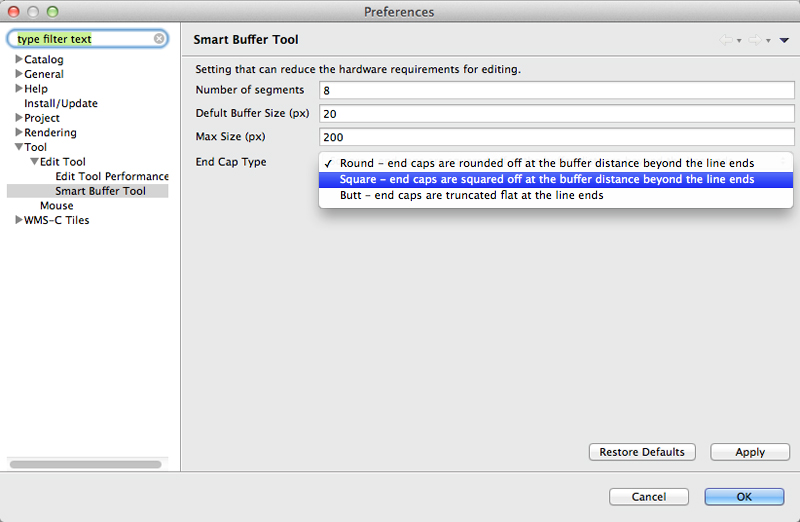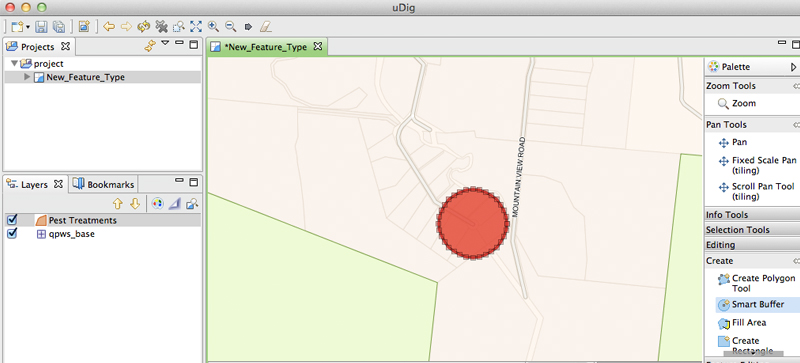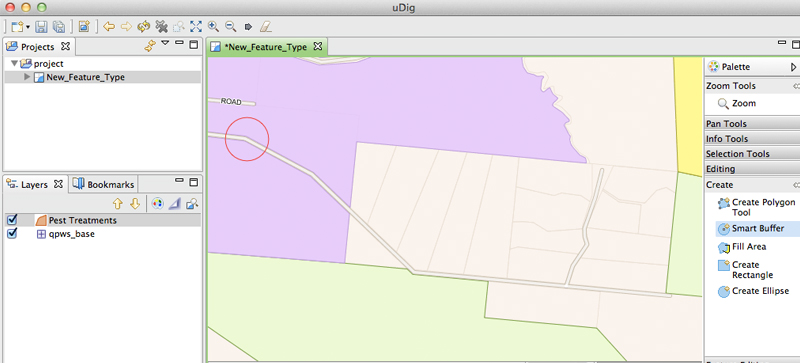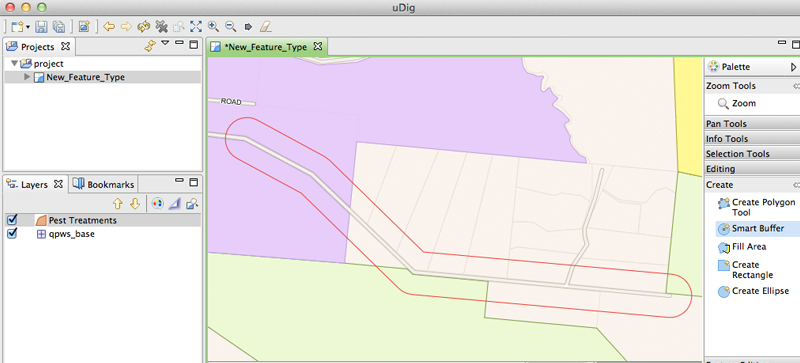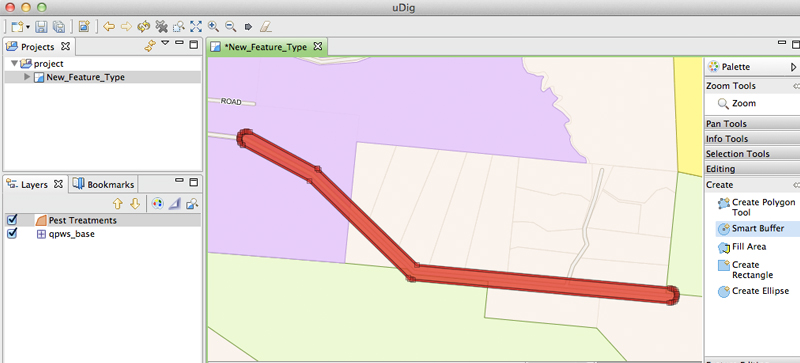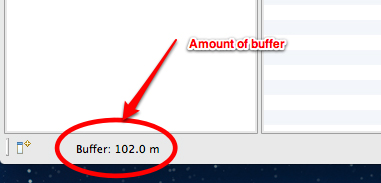Smart Buffer Tool¶
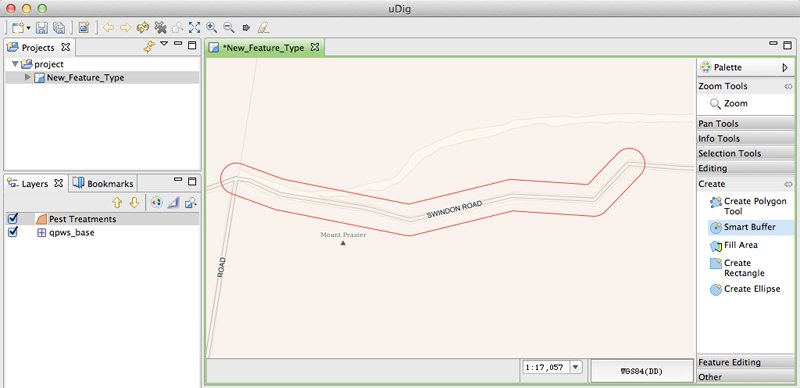
The Smart Buffer Tool allows polygons created by entering either a Point or a Line. To start simply select a polygon layer in the Layers view and select the Smart Buffer tool from the tool pallet to activate the tool.
Create a Smart Buffer Point¶
Adjust Buffer Size¶
Command (Mac) or Alt (Windows) mouse wheel scroll in or out to adjust the amount of buffer your new point will have.
Note
To allow a smooth scroll at any zoom level buffer will be applied at a rate of one pixel per mouse wheel scroll.
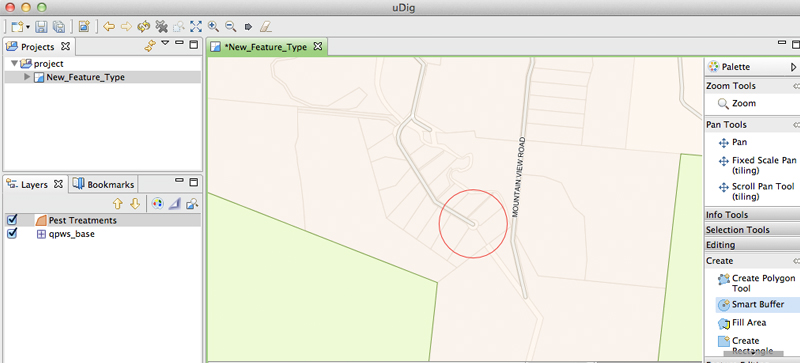
Create a Smart Buffer Line¶
Adjust Buffer Size¶
Command (Mac) or Alt (Windows) mouse wheel scroll in or out to adjust the amount of buffer your new line will have.
Note
To allow a smooth scroll at any zoom level buffer will be applied at a rate of one pixel per mouse wheel scroll.
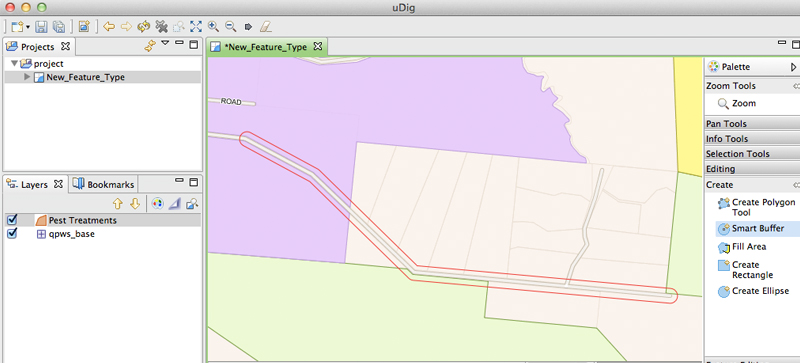
Preferences¶
You can adjust the buffer cap type and several other preferences on the Tools ‣ Edit Tools ‣ Smart Buffer Tool preference page.